Imagine waiting for that crucial email from a job application, an important update from a loved one, or an exclusive offer from your favorite brand, only to find out later that it got lost in your spam folder. Missing these emails can lead to missed opportunities, misunderstandings, and frustration. This situation is why whitelisting trusted email addresses or domains in your Zimbra Web Client is essential. Whitelisting ensures that emails from sources you trust bypass the spam filter and land directly in your inbox, so you never miss out on important information or special moments. Let’s make sure that the emails that matter to you most always find their way to you.
Introduction
If you don’t whitelist an email address or domain, emails from these sources may be incorrectly marked as spam. This means they are automatically moved to your spam folder, bypassing your inbox entirely. As a result, you could miss important updates, opportunities, or communications. Whitelisting (also known as “safe listing” or “allowed list”) is a proactive measure to prevent this from happening, telling your email client that messages from certain sources are safe and should be allowed into your inbox.
Whitelisting in Zimbra Email
Follow these simple steps to ensure that emails from trusted senders always reach your inbox:
From a desktop/laptop
- Log into Zimbra Webmail: Start by signing in to your Zimbra Webmail account.
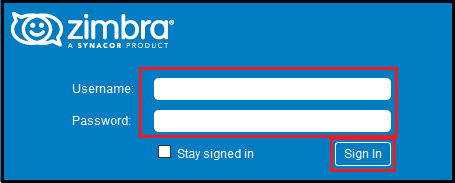
- Access Preferences: Select the Preferences tab from the top menu, then select Mail from the left-hand side menu.
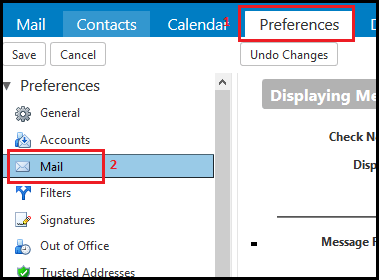
- Navigate to Spam Filter Options: Scroll down to the Spam Filter section
- Whitelist Email Address or Domain:
- To whitelist a domain or email address, enter the address or domain name in the Allow messages from field
- Select on Add to include it in your whitelist
- If you need to remove an address or domain from the whitelist, select it and then select Remove
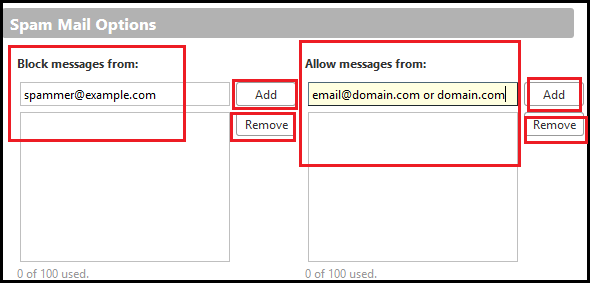
- IMPORTANT – Save Changes: After adding the email addresses or domains to the whitelist, select Save to apply the changes.
By following these steps, you ensure that emails from whitelisted domains or addresses bypass the spam filter and land directly in your inbox.
Did this guide help?
Whitelisting email addresses or domains is an effective way to prevent missing out on important emails. By following the steps outlined above, you can customize your Zimbra email settings to recognize and receive emails from trusted sources directly in your inbox. We hope this guide has been helpful. If it has, please feel free to share your feedback with us. If there are any errors or if something didn’t work out as expected, don’t hesitate to let us know so we can correct it. Your input is invaluable in helping us improve our guides.
